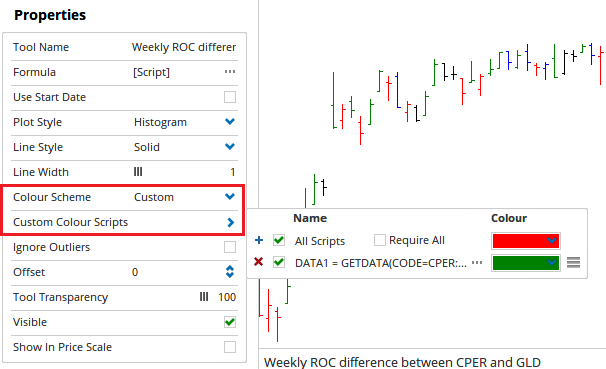I am looking to build an indicator that references two securities.
For example,
A percent rate of change, weekly for 4 time periods of CPER (US) minus percent rate of change, weekly for 4 time periods of GLD (US)
If CPER is greater than GLD, even if both are negative, this should still be a positive number.
The values could be a positive or negative number
I would like it plotted as an indicator in two ways:
1.Multi-plot shading…can these values be plotted, something like a Kuomo Cloud?
If CPER percent change is greater than GLD, then the cloud would be green; if CPER percent change is less than GLD, then the cloud would be red
The cloud would be expand/contract based on values of percent ROC minus percent ROC
- Green or red ribbon
Here, there would be no values, simply…the ribbon would be green if CPER percent ROC > GLD percent ROC
or red, if GLD percent ROC > CPER percent ROC
Also, to show how the coding is different for weekly values as opposed to daily, can I see:
ROC based on daily charts, with a ROC of 30 days?
Thanks