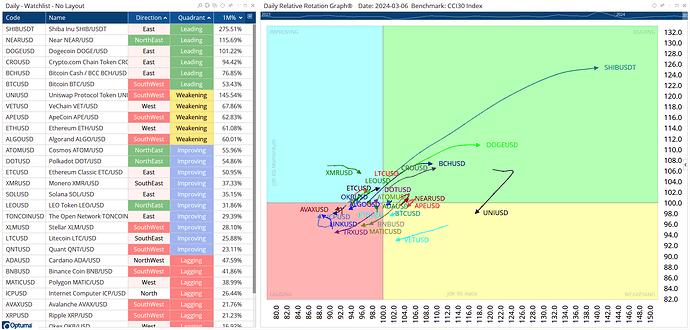We provide end-of-day data for global equity and commodity exchanges, as well as FRED economic data and 3rd party Quandl databases, but if you have other data that you wish to use in Optuma it’s possible to import it in a .csv file [click here for KnowledgeBase article].
Note the data has to be in a time series, sorted by earliest date first with a separate file for each one.
For example, to import data for Google Trends search data for Bitcoin:
- click the download arrow on the Google Trends chart to save as a .csv file.
- Open in Excel and delete the first few lines so that the data begins in cell A1. Make a note of the date format, eg dd-mm-yy or mm/dd/yyyy - each has to be at least two digits eg 01/03/19 and not 1/3/19.

- Create a new folder on your computer, eg in Documents/Optuma called GoogleTrends
- Save the .csv to that new folder with a name that will be used as the symbol in Optuma eg BTCTrend
- In Optuma click on Data > Import Local Data and navigate to the new folder location, selecting comma delimited format. The folder and short name will be labels used in Optuma. Click Import.

- Once imported, open the Security Selection window and the Folder Name specified above will be added to the bottom of the list on the lefthand side, containing all the .csv files that have been downloaded.

- Double-click to open the file, and the first time a chart in that folder is opened you will need to tell Optuma the format of the file. In the window make sure that the date format and Field Order is the same as the Data in File (in this example only Date and Close are required).

- Click Finished to open the chart, and apply any tools or indicators as you would in any other chart. Here's the Bitcoin GoogleTrends data added to the Bitcoin price chart, along with a Correlation tool:

- To update the chart, open the .csv file in Notepad (Excel has been known to change saved date formats) and enter the new data.
- Save and close the .csv file and then open the chart in Optuma and the new data will be available.
- NOTE: if the .csv file is moved, deleted, or the name is changed then Optuma will no longer be able to find it and the chart will be blank.