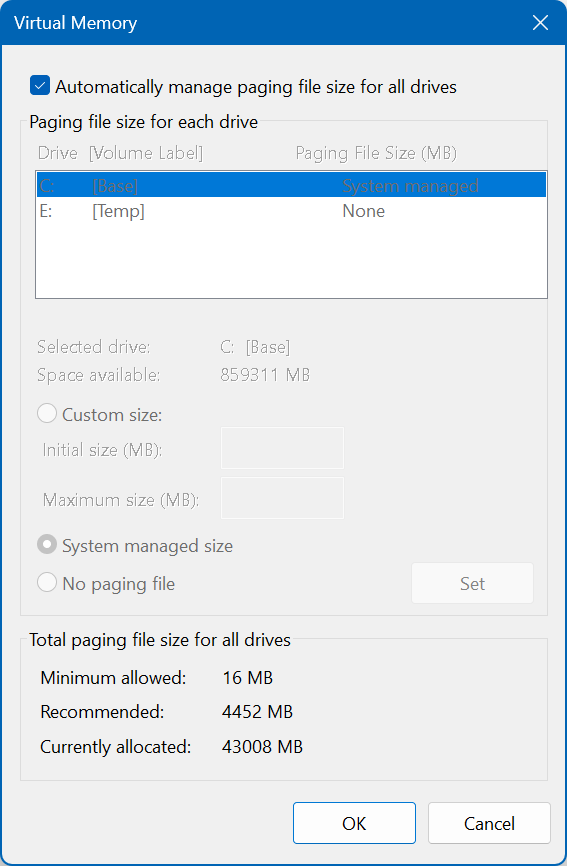Good day, I recently purchased a new PC because Windows 10 is soon to be phased and OPTUMA was running quite ‘clunky’. My new PC is a Ryzen 7, 32GB RAM and 1TB SSD. When I have OPTUMA and chrome open the CPU runs at around 4% and memory around 30% yet OPTUMA is still ‘clunky’. I am looking at charts with scripting to draw some plot lines and display various showbars with conditions but it isn’t anything out of the ordinary. When I say ‘clunky’ I mean delays when display a new chart and the mouse constantly lagging which is most irritating.
Does anyone have any experience similar to myself with charts and any solutions. Do I need an even higher spec machine?
Thank you
Kind regards
Hi Steve,
If your PC has two graphics cards make sure it’s using the dedicated card (eg Nvidia or Radeon):
Also check that the graphics drivers are up to date:
If you still have issues send your workbook to support and we’ll investigate further.
Thank you Darren the AMD drivers did require an update - done. Things have improved and the system is useable, from being almost not!
I was displaying a 60Min EMA with custom colours on a 5 Min chart. When I removed that EMA from the 5Min chart the chart display immediately stopped the mouse lag - which was the biggest problem. The mouse lag has gone but my chart still takes a bit longer than I would like to load. I thought getting a better spec machine would solve this but it doesn’t appear to.
I’ve changed the PC windows settings to ‘Best Performance’ and set the graphics card to high performance in Windows 11 also, but it’s still slow to load. If you think there is anything else I could do I would be very interested. Thank you for you help.
Steve
Hi Steve,
I have a similar AMD computer sepc. The specification should be sufficient.
One problem is updating the AMD drivers. This is a real challenge! Be careful if you want to install the AMD drivers in “Save Mode” of Windows. If you go into “Save Mode” and use the normal Windows logon procedure with a logon password, there is a good chance that you will be logged out completely and have NO OPPORTUNITY to log on again. You will have to reinstall Windows and all programs with all settings!!!
Another very important point is the settings of the paging file in Windows.
DO NOT CHANGE THE DEFAULT WINDOWS SETTINGS!!!
Here is a link about the paging file settings:
Here is a screenshot of my paging file settings:
A good idea is also to install via Windows Store the Microsoft software called “PC Manager”.
This software makes a great job in managing the RAM usage.
Hope this helps but be careful in updating the AMD drivers.
BUT unfortunately, they have to be updated!!! The AMD drivers update is important!
1 Like
Also, when using realtime charts and scripting all the formulas are getting calculated with every tick update, so depending on the formulas and the amount of historical data loaded in to the chart will have an impact on performance - especially when using 2 timeframes.
You can delay the tick updates to reduce processing time under Settings > Workspace > Timers > Tool Process Interval
Also reducing the amount of data being loaded into the chart will help performance. Change the chart’s Date Range Property from Everything to something like Last Fortnight or less.